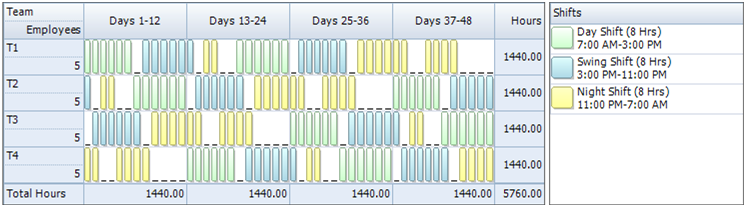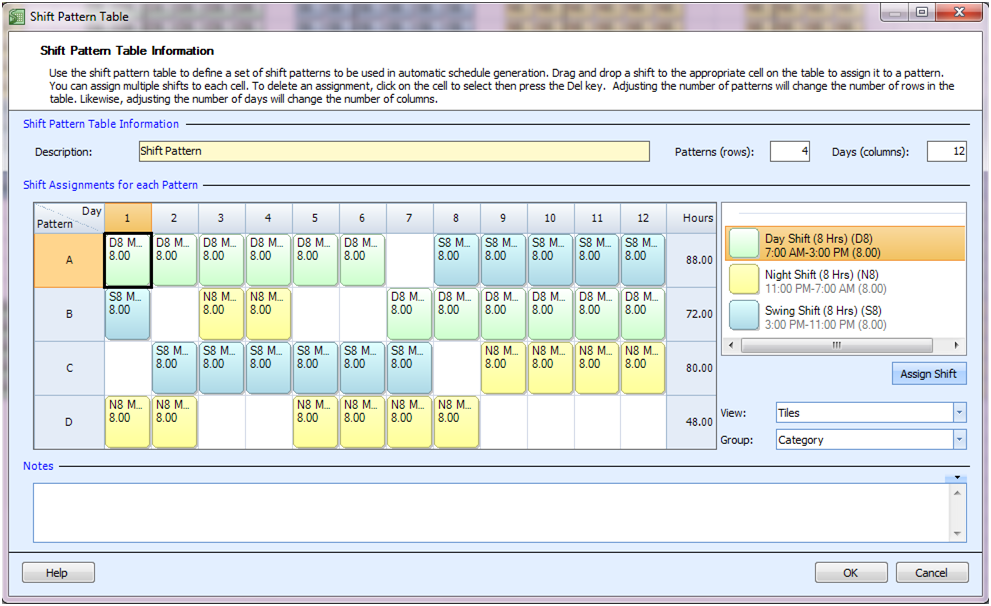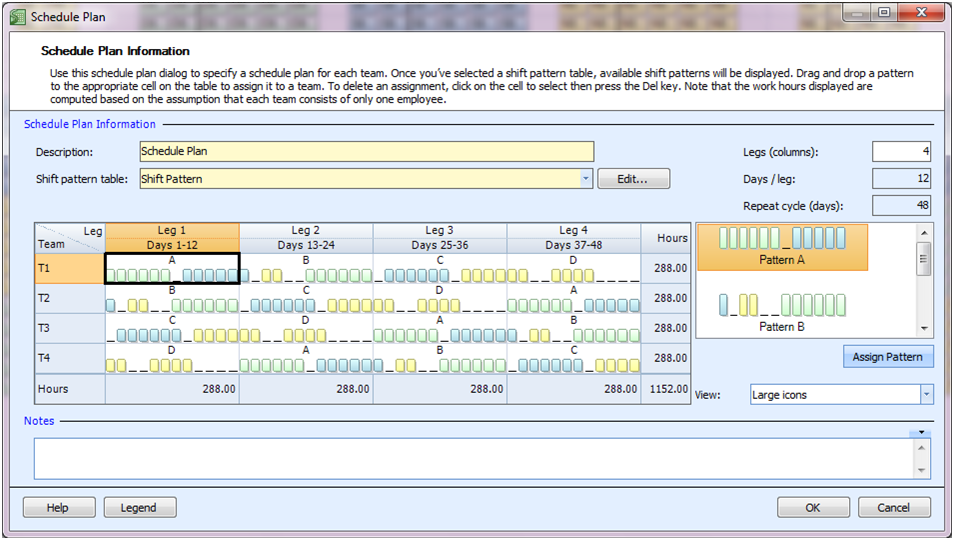“I have a 24/7 manufacturing operation with three 8 hour shifts. I have 20 employees and need to have 5 employees per shift. My employees need at least one stretch of at least 4 days off during a 7 week period. To be fair, employees need to rotate between three shifts.”
Because of the need for a stretch of 4 days off in a row, we’ll have some stretches of 6 days on and only 1 day off which is not ideal. We’ll also look to rotate the employees appropriately between Day, Swing, and Night shifts.
To accomplish this shift schedule we will be building a rotation for 4 teams, assigning five employees to each team.
Master Your Shift Scheduling
Snap Schedule 365 Automates It All!
Discover the power of automatic shift callouts, open shift notifications, time off & overtime management.
To create a schedule file using Snap Schedule Employee Scheduling Software, follow these steps:
1) Create a new schedule file. Click here to see the video tutorial.
2) Create 20 employees and 4 teams. Assign 5 employees to each team.
3) Create three 8-hour shifts to cover the 24 hours of operation.
4) Using the Manage Shift Patterns command, create a new shift pattern as shown.
5) Using the Manage Schedule Plan, create a new schedule plan as shown below.
6) To generate employee work schedules (shift assignments) from this plan, click on the Generate Schedule button and follow the on-screen instructions. Once completed, review the schedule assignments and make adjustments as required. Use Snap Schedule Employee Scheduling Software to manage vacations, holidays, time offs, and to print and distribute work schedules.