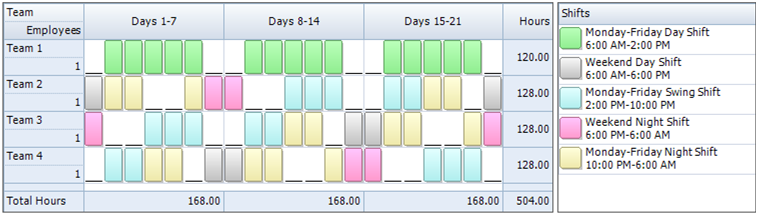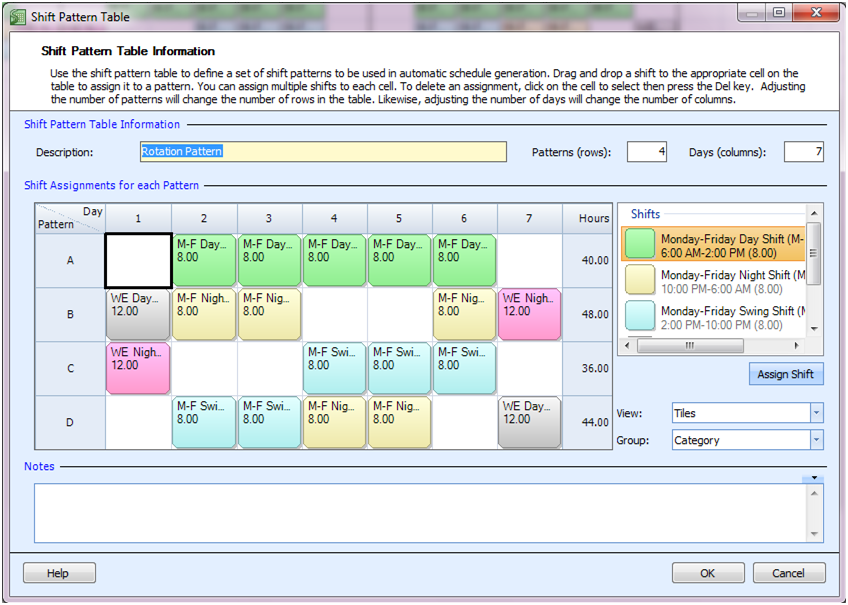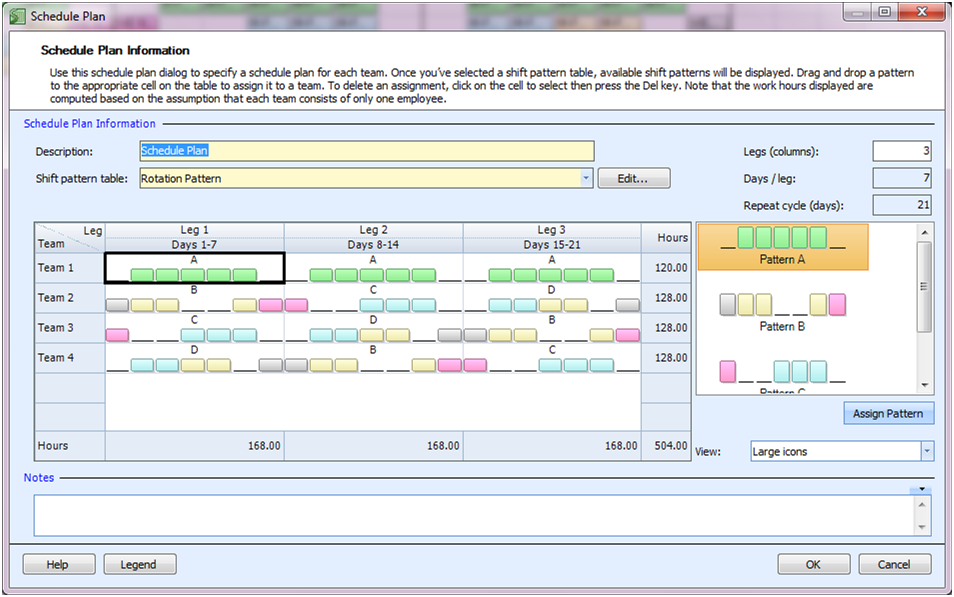“We operate 24/7 and use 8 hour shifts on weekdays and 12 hour shifts on weekends. I have 1 employee who works the Day shift Monday through Friday. I need a schedule for my remaining 3 employees to fill in the other shifts.”
First we’ll note that we have a total of 14 shifts to distribute throughout the week between the 3 employees. We will utilize a three week rotation so that each employee will receive the same average hours per week and will each have one full weekend off out of three. We also need to ensure we have an appropriate rotation between the morning, swing, and night shifts. Because of the mix of rotating 8 hr and 12 hr shifts, employess will not be working the same number of hours over the 3 week period.
To accomplish this shift schedule we will be building a rotation for 4 teams, assigning one employee to each team.
Master Your Shift Scheduling
Snap Schedule 365 Automates It All!
Discover the power of automatic shift callouts, open shift notifications, time off & overtime management.
To create a schedule file using Snap Schedule Employee Scheduling Software, follow these steps:
1) Create a new schedule file. Click here to see the video tutorial.
2) Create 4 employees and 4 teams. Assign each employee to their own team.
3) Create three 8-hour shifts for coverage for the Monday – Friday hours of operation. Next create two 12-hour shifts for the Saturday and Sunday coverage.
4) Using the Manage Shift Patterns command, create a new shift pattern as shown
5) Using the Manage Schedule Plan, create a new schedule plan as shown below.
6) To generate employee work schedules (shift assignments) from this plan, click on the Generate Schedule button and follow the on-screen instructions. Once completed, review the schedule assignments and make adjustments as required. Use Snap Schedule Employee Scheduling Software to manage vacations, holidays, time offs, and to print and distribute work schedules.