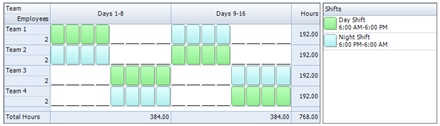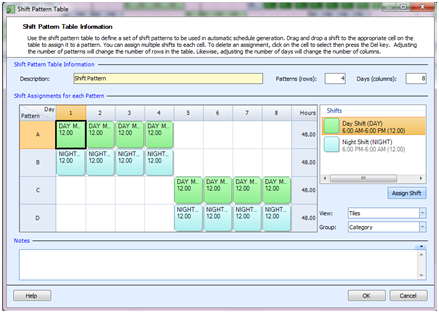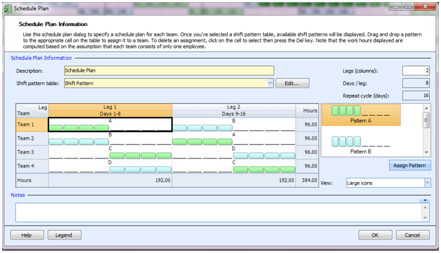“Our fire department operates 24/7 and need a rotating shift pattern between our Day and Night 12-hour shifts. We have 8 employees to schedule and they should alternate between consecutive Day shifts and Night shifts.”
One of the many shift schedules that meet your requirements is below. This schedule plan will require that we set up a rotation of 4 days on and then 4 days off. The employees will alternate between Day and Night shifts over a 16 day period to complete the pattern.
To accomplish this shift schedule we will be building a rotation of 4 teams, assigning 2 employees to each team.
Master Your Shift Scheduling
Snap Schedule 365 Automates It All!
Discover the power of automatic shift callouts, open shift notifications, time off & overtime management.
To create a schedule file using Snap Schedule Employee Scheduling Software, follow these steps:
1) Create a new schedule file. Click here to see the video tutorial.
2) Create 8 employees and 4 teams. Assign 2 employees to each team.
3) Create two 12-hour shifts to cover the 24 hours of operation.
4) Using the Manage Shift Patterns command, create a new shift pattern as shown.
5) Using the Manage Schedule Plan, create a new schedule plan as shown below.
6) To generate employee work schedules (shift assignments) from this plan, click on the Generate Schedule button and follow the on-screen instructions. Once completed, review the schedule assignments and make adjustments as required. Use Snap Schedule Employee Scheduling Software to manage vacations, holidays, time offs, and to print and distribute work schedules.