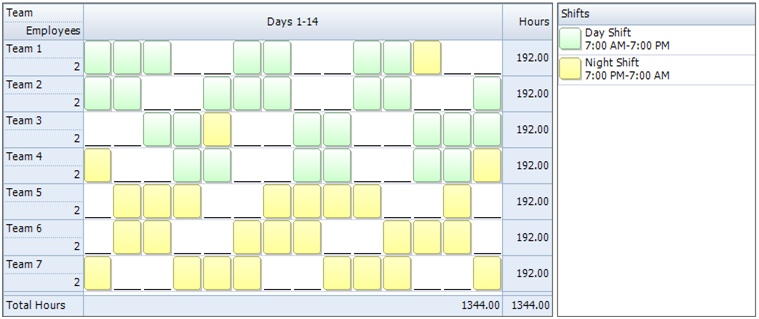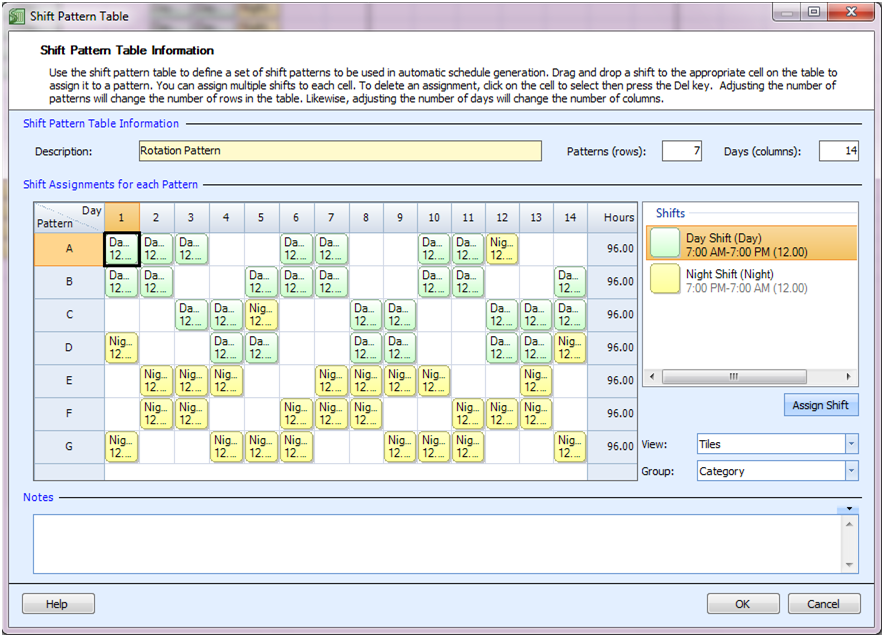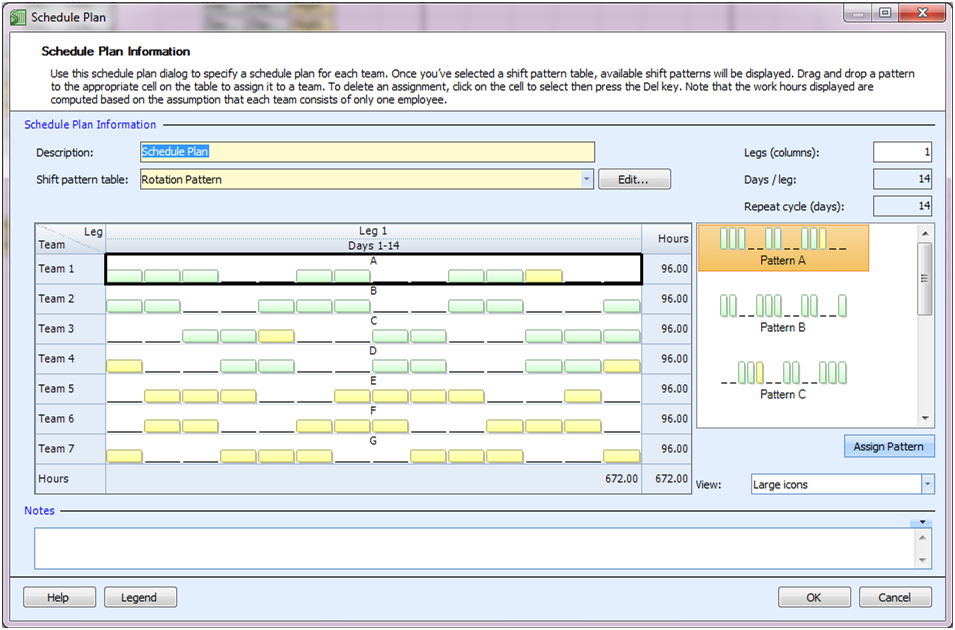“My fire department has 9 full-time employees and 5 volunteer employees. My volunteer employees can only work night shifts. I need a work schedule with 4 employees on the day and night shift each, 24/7. I also don’t want my employees to average more than 50 hours per week.”
We first draw attention to the fact that there are 28 night shifts and 28 day shifts that need to be covered per week. With 5 volunteer employees who must work nights, we will need to schedule some of the full-time employees on the night shifts as well. We will also need to make sure we properly rotate employees from day to night shifts.
To accomplish this shift schedule we will be building a rotation for 7 teams, assigning two employees to each team. One of the teams will need to include a full-time and a volunteer employee.
Master Your Shift Scheduling
Snap Schedule 365 Automates It All!
Discover the power of automatic shift callouts, open shift notifications, time off & overtime management.
To create a schedule file using Snap Schedule Employee Scheduling Software, follow these steps:
1) Create a new schedule file. Click here to see the video tutorial.
2) Create 14 employees and 7 teams. Assign two employees to each team.
3) Create two 12-hour shifts to cover the 24 hours of operation.
4) Using the Manage Shift Patterns command, create a new shift pattern as shown
5) Using the Manage Schedule Plan, create a new schedule plan as shown below.
6) To generate employee work schedules (shift assignments) from this plan, click on the Generate Schedule button and follow the on-screen instructions. Once completed, review the schedule assignments and make adjustments as required. Use Snap Schedule Employee Scheduling Software to manage vacations, holidays, time offs, and to print and distribute work schedules.