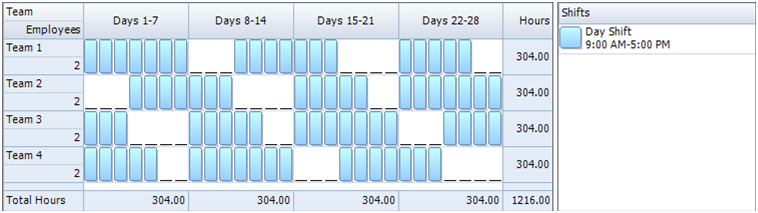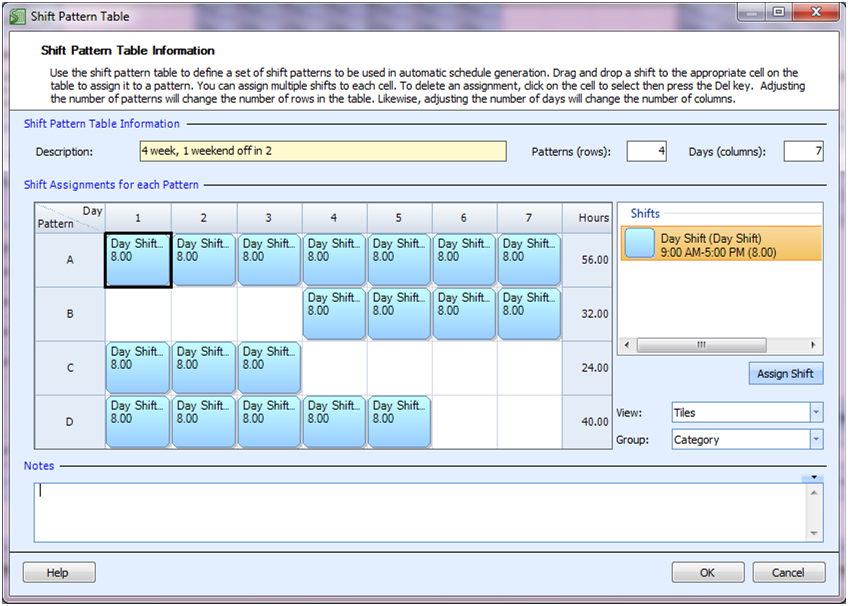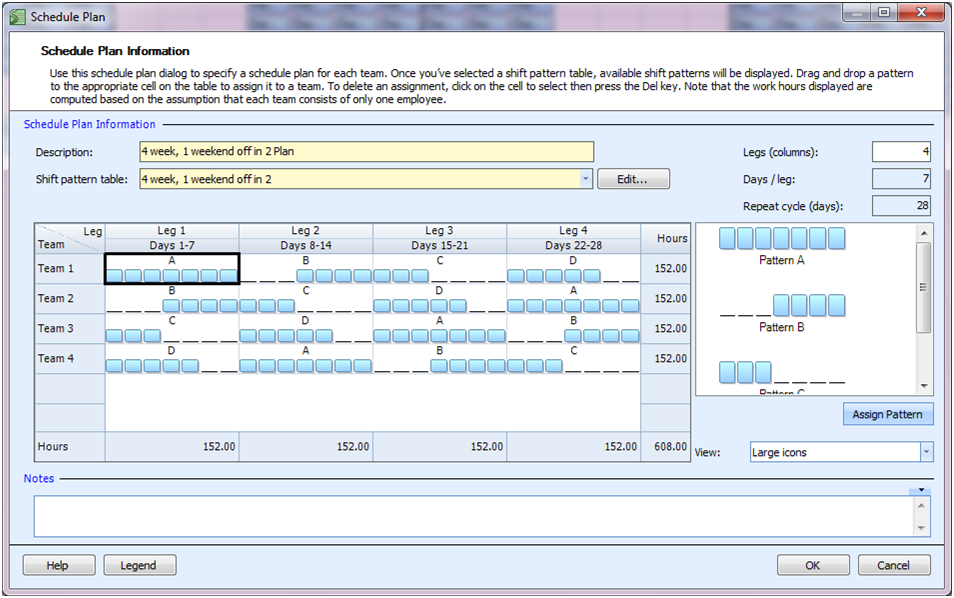“How do I create a work schedule for 8 hours a day, 7 days a week operation? I have 8 full-time employees and would like the shift schedule to last 4 weeks. I would like to have this 4 week repeating pattern to give employees 4 days off over every 2 weeks, with one of the weekends off every 2 weeks also.”
First we’ll note that the priorities of this schedule are to have the shifts evenly distributed throughout the week and ensure the employees have rotating weekends off. The goal is to also have the employees average around 40 hours per week over this 4 week period.
To accomplish this we will be building a shift schedule rotation for 4 teams, having 2 employees per team.
Master Your Shift Scheduling
Snap Schedule 365 Automates It All!
Discover the power of automatic shift callouts, open shift notifications, time off & overtime management.
To create a schedule file using Snap Schedule Employee Scheduling Software, follow these steps:
1) Create a new schedule file. Click here to see the video tutorial.
2) Create 8 employees and 4 teams. Assign two employees to each team.
3) Create an 8-hour shift.
4) Using the Manage Shift Patterns command, create a new shift pattern as shown
5) Using the Manage Schedule Plan, create a new schedule plan as shown below.
6) To generate employee schedules from this plan, click on the Generate Schedule button and follow the on-screen instructions. Once completed, review the schedule assignments and make adjustments as required. Use Snap Schedule Employee Scheduling Software to manage vacations, holidays, time offs, and to print and distribute work schedules.