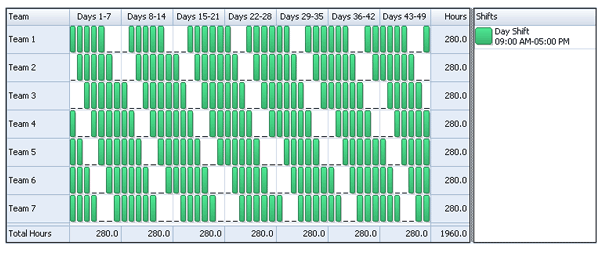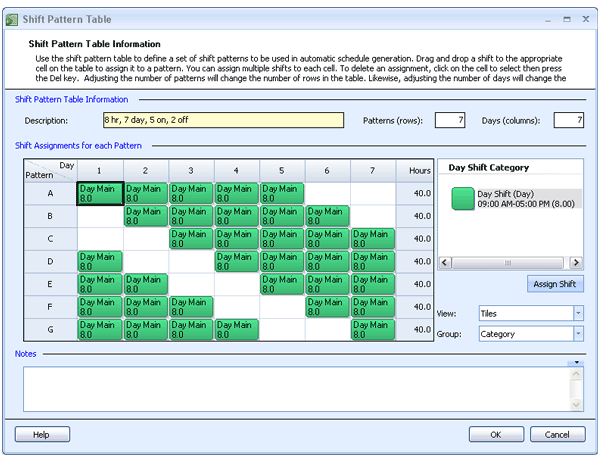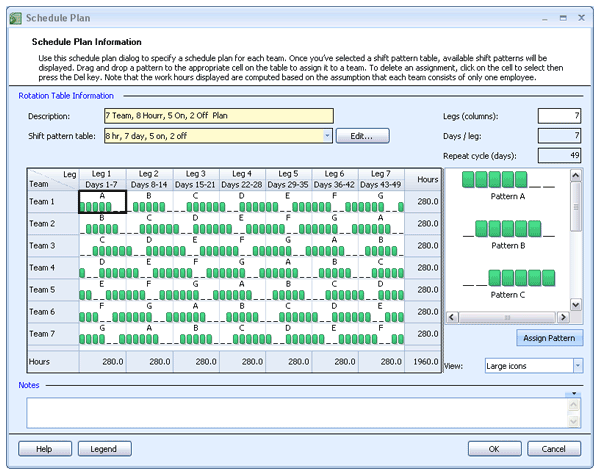“How do I create a work schedule for 8 hours a day, 7 days a week operation? I would like to have my employees work 40 hours per week, 5 days on, 2 off.”
Before we start designing a schedule plan for this work schedule, let’s look at the constraints imposed by the days on/off sequence. Given the 5 days on and 2 days off rule, you will need a minimum of 7 employees to cover 8 hours a day, 7 days a week. The number of teams (a group of employees who follow the same schedule) required by this schedule plan is 7, one team for each unique shift pattern. For simplicity, we’ll assign one employee to each team. Note that only 5 employees will be working on any given day while the remaining 2 employees will be off.
Because we want the scheduling period to be 7 weeks (49 days) to allow everyone to have equal days off on weekends, there are 7 legs in the work schedule (49 days / 7-day patterns). In this work schedule, each employee will return to his/her original schedule after seven weeks as shown below. Note that we could easily have a 7 days scheduling period if we don’t want to rotate the off days.
Master Your Shift Scheduling
Snap Schedule 365 Automates It All!
Discover the power of automatic shift callouts, open shift notifications, time off & overtime management.
To create a schedule file using Snap Schedule, follow these steps:
1) Create a new schedule file. Click here to see the video tutorial.
2) Create 7 employees and 7 teams. Assign one employee to each team.
3) Create an 8-hour shift.
4) Using the Manage Shift Patterns command, create a new shift pattern as shown
5) Using the Manage Schedule Plan, create a new schedule plan as shown below.
6) To generate employee schedules from this plan, click on the Generate Schedule button and follow the on-screen instructions. Once completed, review the schedule assignments and make adjustments as required. Use Snap Schedule to manage vacations, holidays, time offs, and to print and distribute work schedules.