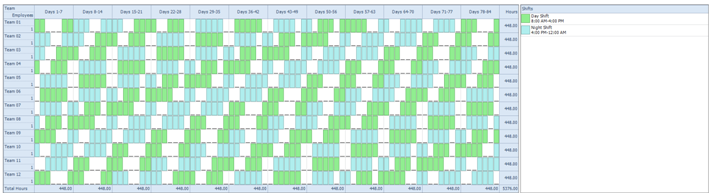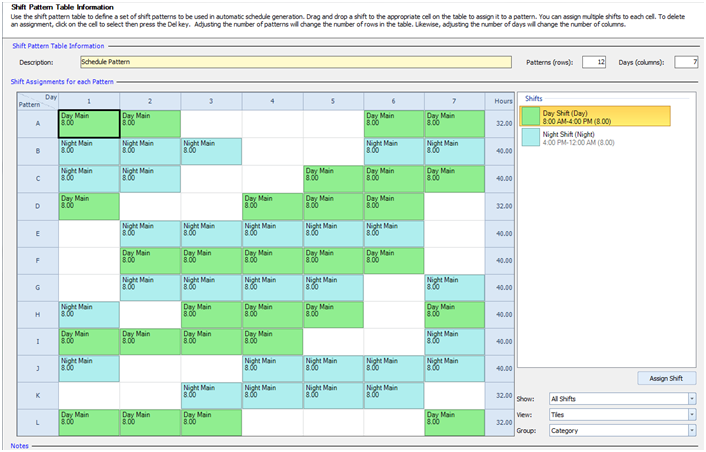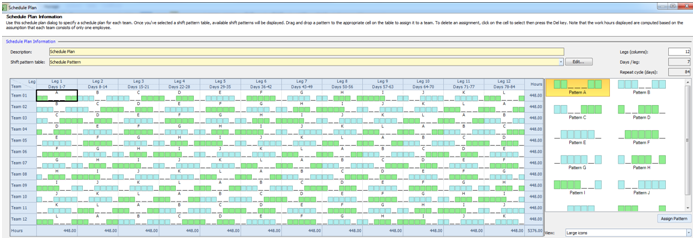“We operate 2 shifts and need a rotating shift pattern between our Day and Night shifts. We have 12 employees to schedule and they should alternate between consecutive Day shifts and Night shifts. We would like to have employees have consecutive days off where possible and average no more than 40 hours per week”
One of the many shift schedules that meet your requirements is below. This schedule plan will require that we set up a rotation with a customized set of shift patterns. The employees will alternate between Day and Night shifts over an 84 day period to complete the full rotation.
To accomplish this shift schedule we will be building a rotation of 12 teams, assigning 1 employee to each team.
Master Your Shift Scheduling
Snap Schedule 365 Automates It All!
Discover the power of automatic shift callouts, open shift notifications, time off & overtime management.
To create a schedule file using Snap Schedule Employee Scheduling Software, follow these steps:
1) Create a new schedule file. Click here to see the video tutorial.
2) Create 12 employees and 12 teams. Assign 1 employee to each team.
3) Create two 8-hour shifts to meet your specifications.
4) Using the Manage Shift Patterns command, create a new shift pattern as shown.
5) Using the Manage Schedule Plan, create a new schedule plan as shown below.
6) To generate employee work schedules (shift assignments) from this plan, click on the Generate Schedule button and follow the on-screen instructions. Once completed, review the schedule assignments and make adjustments as required. Use Snap Schedule Employee Scheduling Software to manage vacations, holidays, time offs, and to print and distribute work schedules.