Snap Schedule Premium
What's new in Snap Schedule Premium 2011
Your everyday scheduling tasks have just got easier and faster with Snap Schedule Premium 2011. We've listened to you, our customers, and added many exciting new features and improvements to help you get more done in fewer steps.
New and Improved User Interface Features
Snap Schedule Premium 2011 has a new look featuring the new Microsoft Office 2010 Fluent interface.
Improved Ribbon
The Ribbon has a facelift and a new File tab for easy finding of system level commands. When you click the File tab, you will see many of the same basic commands that you saw when you clicked the Application Button in earlier releases of Snap Schedule Premium, such as Open Database, New Database, and Print.
Backstage View
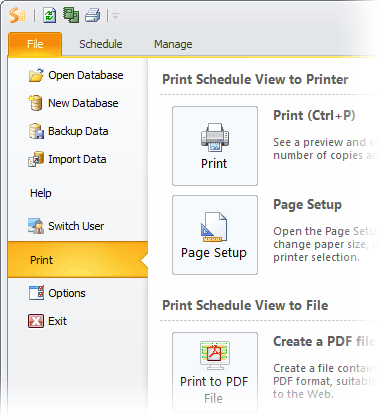
Clicking the File tab will take you to the Snap Schedule Premium Backstage view. The Backstage view is where you can perform operations related to managing the schedule as a whole, such as New, Open, Save, Print, etc. If you decide to not do anything in the Backstage view, clicking the File tab again will take you back to wherever you were originally.
Persistent User Settings
Snap Schedule Premium 2011 remembers your schedule view settings so the next time you start, you will see the exact same settings as where you left off. Best of all, your settings follow you even when you log on to the same database from another computer.
Improved Schedule Views
Task View
On the Task Assignment panel, you can now choose whether to show all tasks or only the applicable tasks for the selected filter criteria. This feature is handy when you have specified who can perform which tasks and want to minimize the chance of assigning a task to an unauthorized employee. Applicable Tasks is the default selection at each program start-up. The logic used by Snap Schedule Premium 2011 to determine applicable tasks is as follows:
- Use the criteria set forth in the Display Filter to obtain a list of all applicable shift locations.
- From the list of applicable shift locations, derive a list of employees who are authorized to work at those locations.
- From the list of authorized employees, derive the applicable tasks as the tasks that those employees are allowed to perform.
- When you choose to show only applicable tasks on the Task Assignment panel, the Right-Click context menu will only show the applicable tasks.
- You now have the option to make certain tasks more visible in the Task view. From the Employee Count Graph Configuration form, you can select the option to darken the tasks that are excluded from the Employee Count Graph, effectively highlighting the tasks that are included.
Daily View by Employee
On the Shift Assignment panel, you can now choose whether to show all shifts or only the applicable shifts for the selected filter criteria. The logic used by Snap Schedule Premium to determine applicable shifts is as follows:
- Use the criteria set forth in the Display Filter to obtain the list of all applicable shift locations.
- From the list of applicable shift locations, derive a list of employees who are authorized to work at those locations.
- When you choose to show only applicable shifts on the Shift Assignment panel, the Right-Click context menu will only show the applicable shifts.
- You now have the option to display summary data for any combination of employee work hours, on call hours, and paid time off (PTO) hours. You can also display the labor cost summary data for the selected date range. The hourly and cost data is automatically updated as you change shift or time off assignments.
Daily View by Shift and Shift View
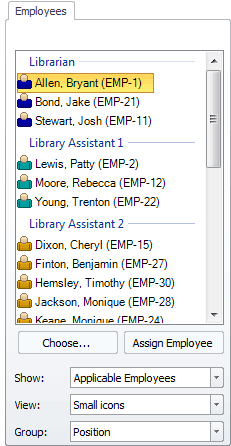
On the Employees panel, you can now choose whether to show all employees or only the applicable employees for the selected filter criteria. The logic used by Snap Schedule Premium to determine applicable employees is as follows:
- Use the criteria set forth in the Display Filter to obtain the list of all applicable shift locations.
- From the list of applicable shift locations, derive the applicable employees as the employees who are authorized to work at those locations.
- When you choose to show only applicable employees on the Employees panel, the Right-Click context menu will only show the applicable employees.
- The Employees panel now has a Choose button to help you select the best available employees to fill an open shift.
Calendar View
- Shift assignments are now sorted by shift start time.
On the Shift Assignment panel, you can now choose whether to show all shifts or only the applicable shifts for the selected filter criteria. The logic used by Snap Schedule Premium to determine applicable shifts is as follows:
- Use the criteria set forth in the Display Filter to obtain the list of all applicable shift locations.
- From the list of applicable shift locations, derive the applicable shifts as the shifts whose locations match the authorized locations.
- When you choose to show only applicable shifts on the Shift Assignment panel, the Right-Click context menu will only show the applicable shifts.
New Scheduling Conflict Checks
- You can now individually select the validation checks you would like the system to perform and pick the display color for each resulting error flag using the Schedule Validation tab in the Business Information and Operational Settings form.
- The following new validation checks have been added:
- Assigned employee has a skill that has expired
- Assigned employee has a skill that is about to expire
- Not enough rest time between employee’s consecutive shift assignments
- Employee is not authorized to perform assigned tasks
Know Who Made What Changes and When
Snap Schedule Premium 2011 keeps track of the changes each user makes to the database. Whether you log in/out, create new data records, delete or make changes to existing data records, Snap Schedule Premium 2011 maintains a database activity log that serves as an audit trail. You can run the new Database Activity Log report to get answers to questions like “Who logged in from where, when did they log in, and what changes were made? “
Enhancements to Existing Reports
- Added shift location as a filter criterion where applicable.
- For all the Assignment Calendar reports and Employee Calendar reports, the small square shift symbol for each shift assignment is now colored using the shift’s background color. Likewise, the small circle time off symbol for each time off assignment is now colored using the time off reason’s background color.
- For the Assignment Calendar reports, shift assignments are now listed with the actual shift assignment start and end times, not the default shift start and end times. Employee shift assignments with the same start time and same end time are grouped together to save space on the calendar.
- The Monthly Assignment and Time Off Calendar report and the Employee Monthly Calendar report will now display shift description instead of shift code and time off reason description instead of time off reason code for clarity.
- For the labor cost reports, added logic to calculate shift premium only on the portion of the shift that is applicable. This change is to accommodate the new shift premium option which allows you to specify that shift premium is only applicable for a certain time period during the day.
- For several reports, added an option to insert a page break for each selected report group (employee, day, location, shift etc.).
New Reports
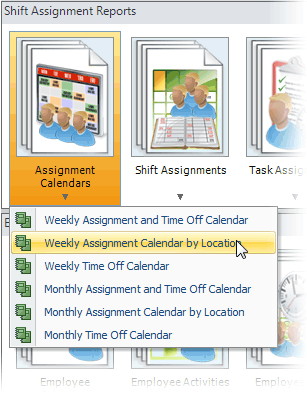
Added ten new reports:
- Employee Weekly Time Sheet
- Employee Bi-Weekly Time Sheet
- Employee Period Time Sheet
- Shift Coverage by Position
- Daily Task Assignments
- Database Activity Log
- Weekly Assignment Calendar by Location. This report displays a full week of daily shift assignments in the familiar weekly calendar format, one calendar for each shift location.
- Weekly Time Off Calendar. This report displays a full week of time off absences in the familiar weekly calendar format.
- Monthly Assignment Calendar by Location. This report displays a full month of daily assignments in the familiar monthly calendar format, one calendar for each shift location.
- Monthly Time Off Calendar. This report displays a full month of time off absences in the familiar monthly calendar format.
Changes Made to Forms to Support New and Enhanced Features
Employee Form
- Added separate tabs for authorized skills and tasks
- Allowed specification of multiple availability intervals for each day of the week in the Work Schedule tab.
Application User Form
- Added an option to use Windows authentication for single sign-on and bypass signing in if the Windows login name is identical to application user name.
Application Role Form
- Added a privilege to grant an application role to add/modify filters for schedule views.
Task Form
- Added the Authorized Employees tab to allow specification of which employees are authorized to perform the task.
Shift Assignment Reason Form
- Added the Authorized Employees tab to allow specification of which employees can be assigned the shift assignment reason.
Location Form
- Locations can now be made inactive
- Added the Notes field
Shift Premium Form
- Added a new feature to make shift premium payable only on the portion of the shift that falls within a specific time period of the day.
Time Off Reason Form
- An all-day duration value (in hours) can now be specified for each individual time off reason. Previously, a single all-day duration value was used for all time off reasons.
- Added the Foreground Color option to allow selection of the color to be displayed for the time off reason text on the schedule views.
Select an Employee for the Shift Form
- Re-arranged fields to make the form more user-friendly.
- Added the ability to keep the form open after each shift assignment so that additional employee candidates can be assigned to the same shift.
- The list of employee candidates for the shift is now configurable. You can configure this list to display only employee information and workload data that are relevant to your scheduling needs.
Business Information and Operational Settings Form
- Added the new Schedule Validation tab to list all shift assignment validation checks that the system can perform. You can now enable/disable individual validation checks and select a different color for each of the validation error flags. In previous versions, validation error flags were always displayed in red on the schedule views and reports.
- Added an option to allow users to specify the minimum rest time required between any consecutive shifts assigned to the same employee.
Configure Details Form
- Added the option to display summary data for any combination of employee work hours, on call hours, paid time off (PTO) hours, and their associated labor cost data. This option is only enabled for the Daily View by Employee schedule view.
- Added the option to show or hide employee icons on the schedule views.
- Added the option for color selection of the notes marker displayed on the schedule views for shift assignments with notes.
- Added the capability to export and import schedule view configuration settings.
- Added the capability to select custom fields for employee and shift data display on the schedule views.
- Added the capability to remember the schedule view settings for each individual user regardless of which computer the user logs on.
Other Enhancements
- Snap Schedule Premium 2011 can now import and automatically upgrade any older version of a Snap Schedule file.
- Snap Schedule Premium 2011 now supports all editions of on-premise or Web-hosted Microsoft SQL Server (from 2005 to 2008 R2) as well as Microsoft SQL Azure.
- E-mail messages are now sent in both HTML and plain text
- E-mailed schedules now include all employee scheduled time off information.
More scheduling info for:
- Security, Patrol, and Protective Services
- Fire Departments
- Police and Sheriff’s Departments
- Call Centers and Help Desks
- Libraries
- Service Organizations
- Manufacturing Operations
- Power Plants & Public Utilities
- Healthcare Organizations
- Hotel and Lodging Industries
- EMS, 9-1-1, Ambulance & Medical Transpotation Services
- Retail and Wholesale Companies
Snap Schedule saved New South Wales taxpayers $250,000 in custom programming the second we saw how good this staff rostering program is, and stopped looking further. Snap Schedule is also saving us quite significant payroll costs, as we're using fewer members to get through our caseload.
Evan Pidgeon
Consumer, Trader and Tenancy
Tribunal
Try It For Yourself
Download Snap Schedule Premium and try it free on your personal computer. The trial period starts on the day you first use our software and automatically expires 30 days after. You can use one of the sample schedules to evaluate the software features or enter real data and use Snap Schedule Premiumn to schedule and manage your employees.
Download Now Download NowRequest a Personalized Demo & Consultation
If you prefer personalized online demo from the convenience of your office via Citrix GoToMeeting, we can do that too. We will schedule one of our product specialists to help you set up your schedule, walk you through the many features of our scheduling software, and answer your specific questions. There is no risk, no cost, and absolutely no obligation on your part.
Request a Demo
